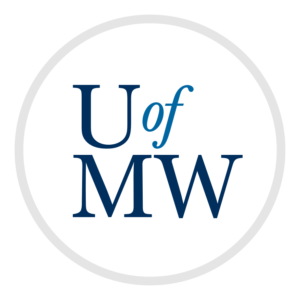
To set up a Github repository for your team project.
Using Github will allow you to more easily share code between team members and keep your project in sync. In order to set this up, you will need to do the following:
Everyone on the team needs to make a Github account, if you do not already have one. To do that, Navigate to https://github.com/join to sign up for an account. Fill in your details for step 1. For step 2, choose the free plan. For step 3, you can put in your interests if you like. You must also verify your email address. Log in to your email and click the verification link. To collaborate with Github, each team member needs their own account.
One person on the team should make the central repository. The instructions for doing so are available on the CPSC 225 notes. You can make the repository public for this project. Also, add a README file, and choose a .gitignore for Java code.
This step also includes inviting your team members to the project. You will need to put in their Github user names to be able to find them. This gives them permission to make changes to the code in this repository.
Everyone should clone the repository into IntelliJ. To do this, choose "Get from VCS" on the IntelliJ start screen:
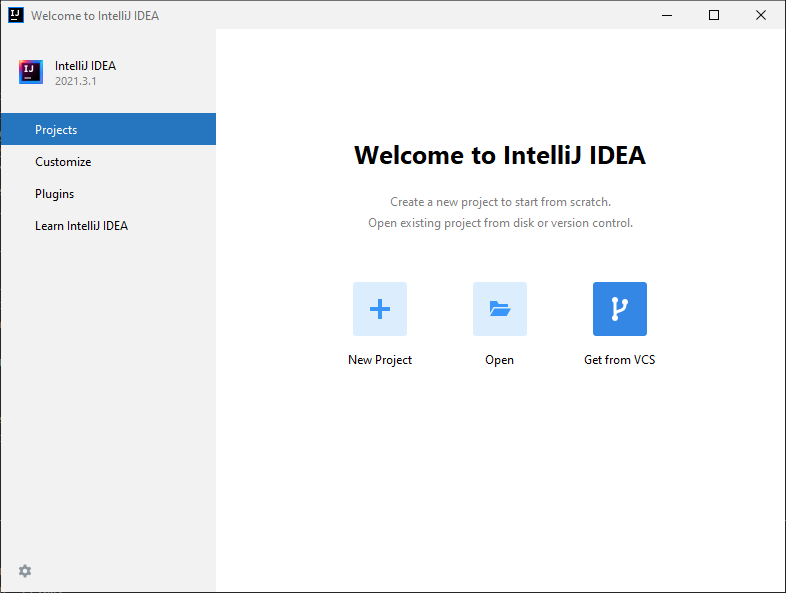
Then copy the Github project URL and paste it into the project URL in IntelliJ:
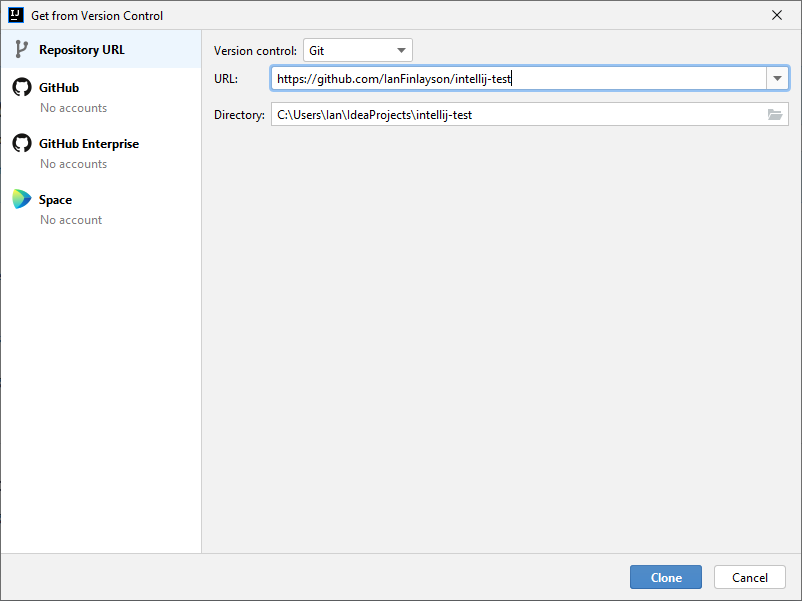
Click "clone". When it asks if you wish to trust the project, you should choose yes. It should then pull open the project including the README file you made.
Have one person make a file called "AUTHORS.txt" for storing the names of the people working on the project. They should right-click on the project name, and choose "New→File" and name it "AUTHORS.txt". IntelliJ should ask automatically if you wish to add it to the Git repository. Say yes. This person should add their name into the file.
This person should now send it to the central repository at Github. There are two steps in doing this. First, choose "Git→Commit" from the main menu. Enter a message, like "Added first author" or something. Then click commit. The first time it will ask your name and email address.
Now choose "Git→Push" from the main menu. This will require you to login through Github. When that is completed, the change you made of adding the AUTHORS.txt file should be sent to Github. If you refresh the project page, it should appear.
As you work on the project, you should follow the basic steps for working with Git:
For this lab, you should enter the URL of your Github repository as a text entry on the Canvas assignment for this lab.
Everyone on the team should do this for the lab which will tell me that each person has Github set up correctly and is ready to contribute!
Copyright © 2025 Ian Finlayson | Licensed under a Creative Commons BY-NC-SA 4.0 License.